Introduction to TradingLite's Volume Indicator
TradingLite’s Volume indicator is different from traditional volume indicators that you may be used to.
There are some important differences to be aware of when using the TradingLite Volume Indicator. Whilst certain aspects such as total volume will be familiar to most, there are a number of additional data points also visually indicated that you should be aware of.
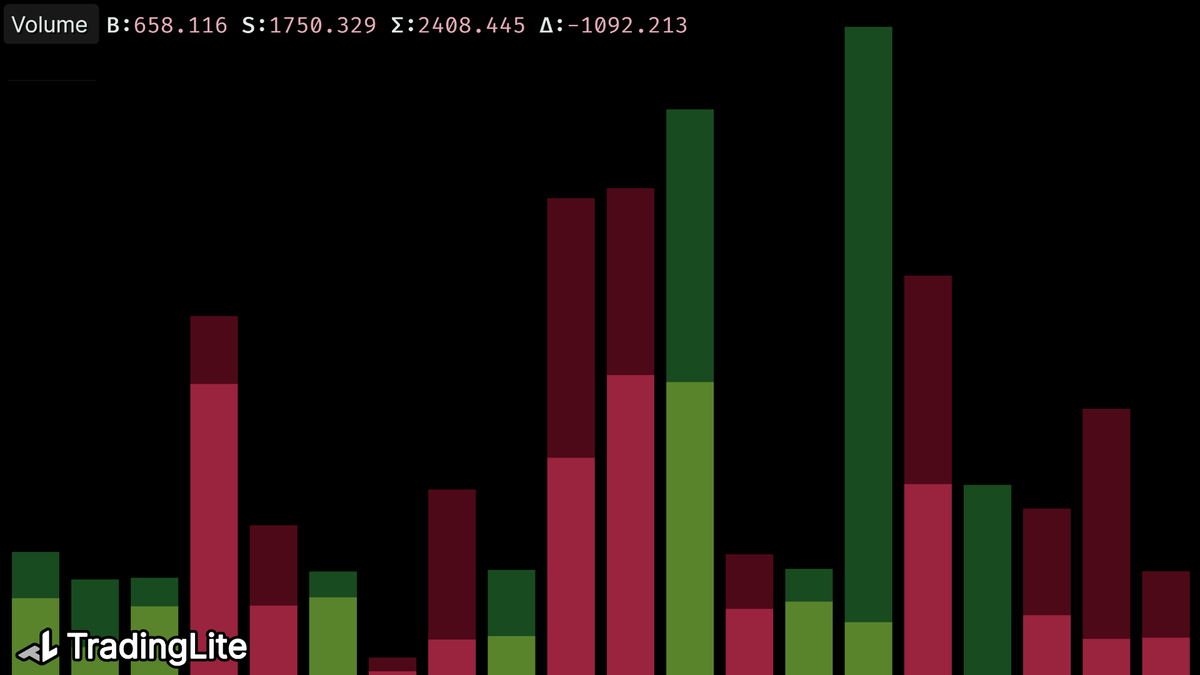
Three Primary Elements
There are three primary elements to the TradingLite Volume Indicator:
Total Volume
The first is the height of the volume. This is determined by totalling the market buy volume and market sell volume. This is the only similarity with a traditional volume indicator.
Volume Delta
The second visualisation within the TradingLite Volume indicator is the Volume Delta.
Buy Volume - Sell Volume = Volume Delta
The Volume Delta is then shown as the brighter area within the total volume bar. The larger the proportion of the total volume bar that this bright area occupies, the greater the Volume Delta.
Volume Color
The third visualisation, is the color of the volume bar.
Instead of matching the colour of the corresponding candlestick, the TradingLite Volume bar will be determined by the Volume Delta.
Therefore:
If Buy Volume was greater than Sell Volume (positive delta), the Volume bar will be Green.
If Sell Volume was greater than Buy Volume (negative delta), the Volume bar will be Red.
Volume Indicator Labels
TradingLite’s volume indicator provides 4 distinct measurements:
B - Market Buy Volume
S - Market Sell Volume
Δ - Volume Delta
∑ - Volume Sum/Total
Activating the Volume Indicator
The official Volume Indicator can be added to your chart by navigating to:
Indicators > Official Indicators > Volume
By default, the Volume Indicator's histogram will be added to the pane in which price is shown. If you would prefer for the Volume indicator to be separate from the price pane, you can drag the Volume Indicator layer into its own pane via Chart Settings.
Volume Settings
Upon activating the Volume indicator, you will be able to configure the following styling preferences:
Height
This will determine the maximum height of the Volume Indicator's Histogram. The largest Volume bar within your current view will be maximise this Height value.
Color
As the Volume Indicator is a core layer, its styling options are located within your Theme Settings.
Volume Considerations
Delta Divergence
As the color used for the Volume Indicator is determined by the volume delta this can result in occasion where the color of the volume bar does not match the candle.
Volume Unit
The unit of volume used varies between markets and exchanges. To view the current market's unit value, click the Heatmap Dropdown.
TradingLite Official Indicators
Volume is one of a number of TradingLite's Official Indicators available to conduct real-time Order flow and liquidity analysis of the market.
Be sure to also check out the growing list of over 400+ indicators created and shared by our community using Litscript.
Was this page helpful?