Footprint Profile Introduction
Viewing the order-flow of market sells and market buys on TradingLite is achieved via either Footprint Cluster or Footprint Profile. Whilst the underlying data between either choice is the same, TradingLite's Footprint Profile displays the value of these market orders as two profiles, within each candlestick.
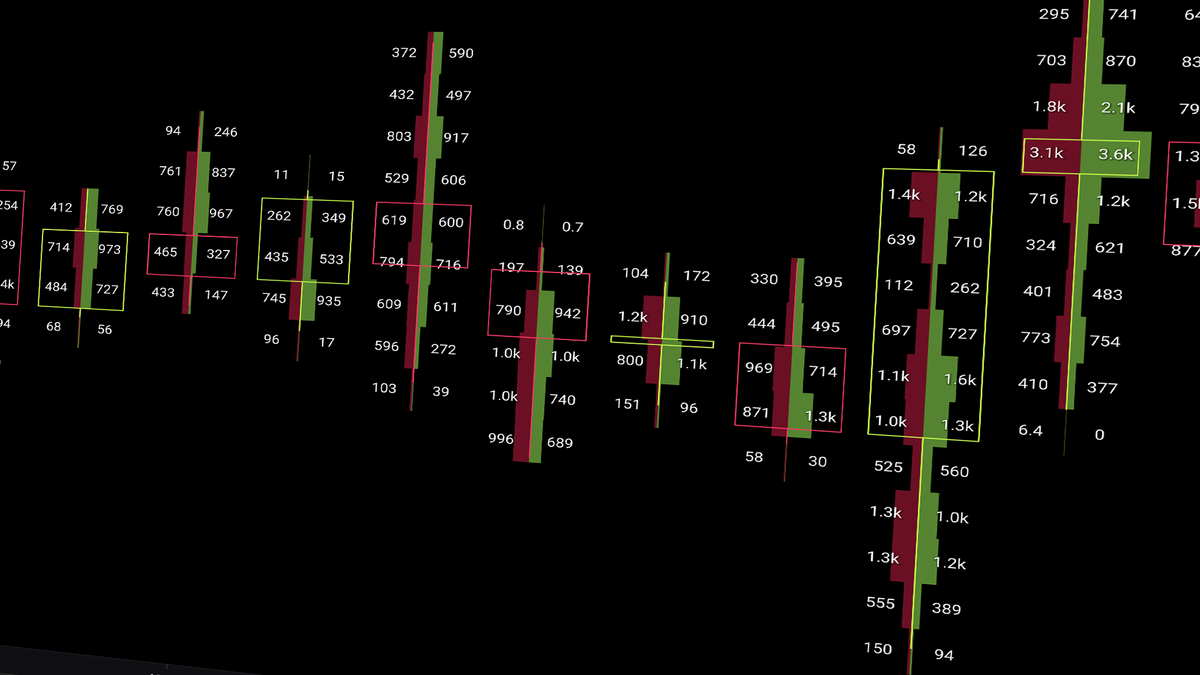
In this article, we will explore the options to configure both the Footprint Profile, and Footprint Profile Plus layers.
Note that the Footprint Profile Plus layer is only available to Gold subscribers.
If you are unfamiliar with the concept of Footprint charts, it is recommended that you review our Footprint Basics article. For a deeper dive beyond the fundamentals, head over to our Footprint Advanced learning material.
Footprint Profile Overview
Whilst TradingLite's Heatmap visualizes limit orders on your chart, the Footprint Profile will create a profile using market orders.
Within each candlestick of the value of market sells and market buys are shown.
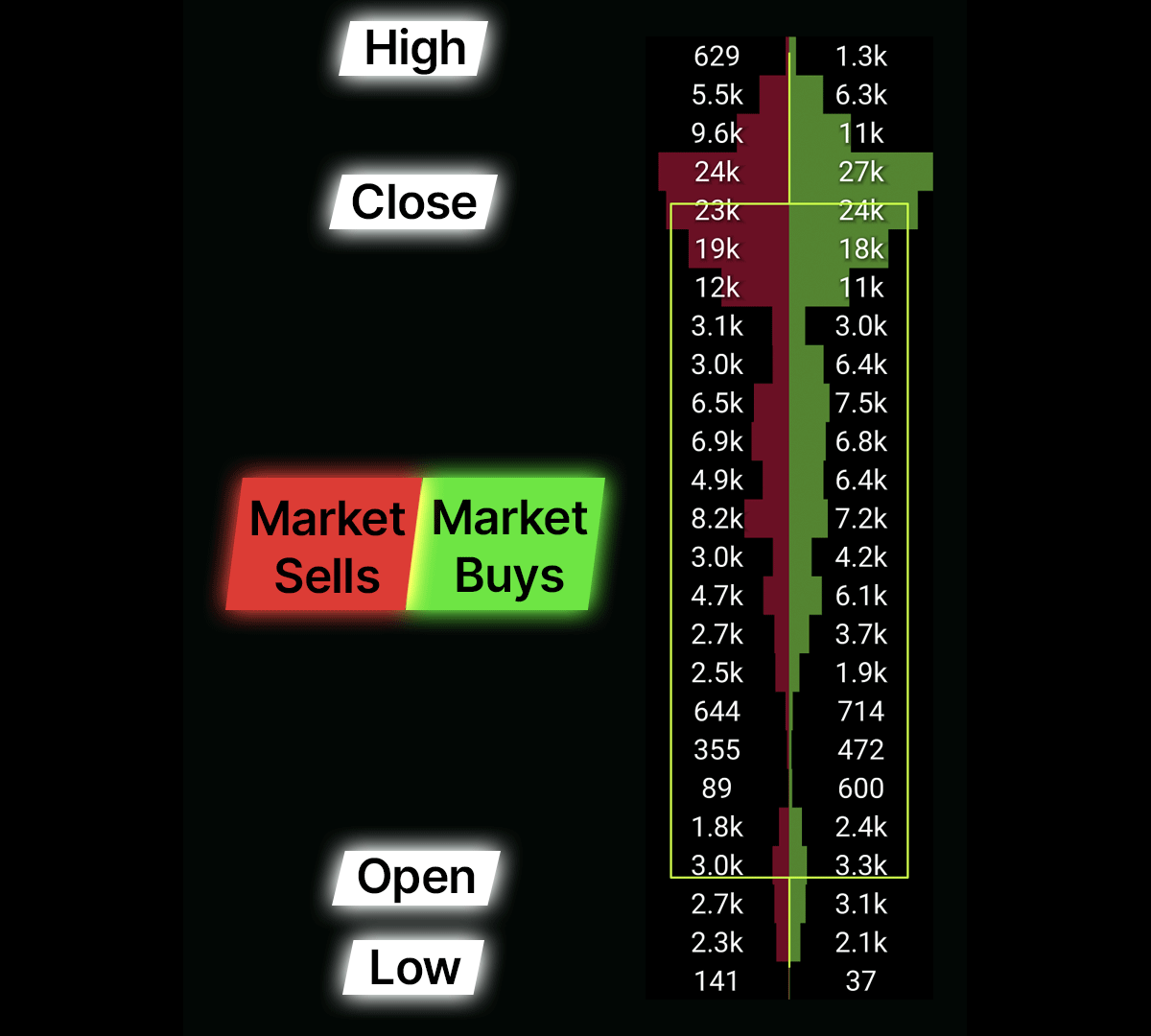
Footprint Profile Components
The Footprint Profile is split between two profiles within each candle.
Market Sells are shown on the left in red.
Market Buys are shown on the right in green.
Each profile within the candle is then split into rows of price ranges. These range of these rows are referred to as Ticks per Row.
Within each row, the number displayed, indicates the total value of market orders.
The larger the value of market orders within each row, the wider the profile within the Footprint Profile.
Footprint Profile Settings
To maximize the utility of the Footprint Profile layer, we will now walk-through the range of customizations and options that are available.
Delta Mode
Activating 'Delta Mode', will perform a calculation upon each row of the Footprint Profile, whereby the value of market sell orders are subtracted from market buy orders, resulting in the delta of the two. This will result in the previously two profiles, becoming one profile.
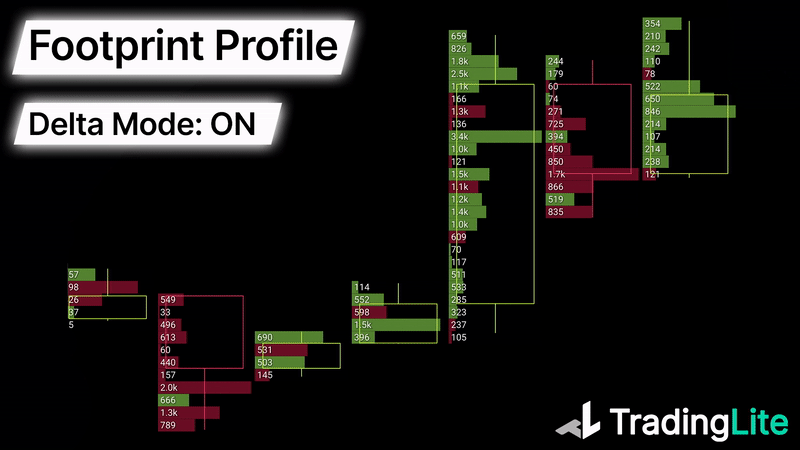
Background
This color picker will determine the color shown behind the profile. It's recommend that if you change this value, that the transparency slider is kept relatively high to avoid any impact on the heatmap.
Ticks Per Row
The 'Ticks Per Row' input will determine the range of price that forms each row of the Footprint Profile. Increasing this value will group more prices together forming a row with a larger height, whereas lowering this value will result in increase detail and granularity.
Profile Calculation
Upon loading your Footprint Profile chart, the Profile Calculation algorithm will assess each row of every candle within the current session. It will then scale the width of each row in a 'Proportional' way.
Alternatively, if you would prefer each candle's profile to be calculated separately, you should opt for the 'Per Candle' option.
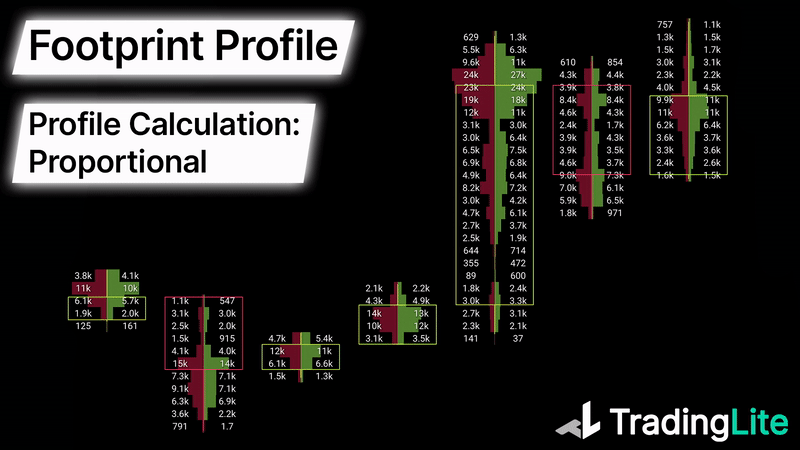
Minimum Interval
By default, the 'Current Timeframe' choice will render a profile for each candle, matching your current time-frame. Changing this input will merge candles (and each of their respective profile) together, to form an amalgamated view.
Footprint Profile Plus
The Footprint Profile Plus layer, takes all of the aspects of the original above, and improves upon it with further customization, in addition to adding a range of new features.
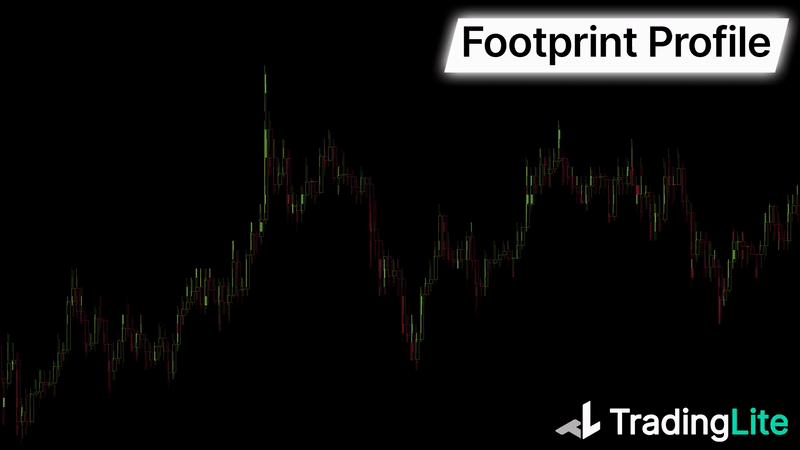
In this section, we will examine the unique settings of the Footprint Profile Plus layer.
Header
Above each candle, the Header will provide you with the two values.
The first, colored value is the overall delta of that candle.
The second value is the total volume.
These headers can be toggled and reordered, to your preference.
Point of Control (POC)
The Footprint Profile Plus layer gives you the ability to highlight the node with the highest volume (the Point of Control), within each candle. The two options given are 'Ray' or 'Outline'. Here you will also be presented a color picker for the POC.
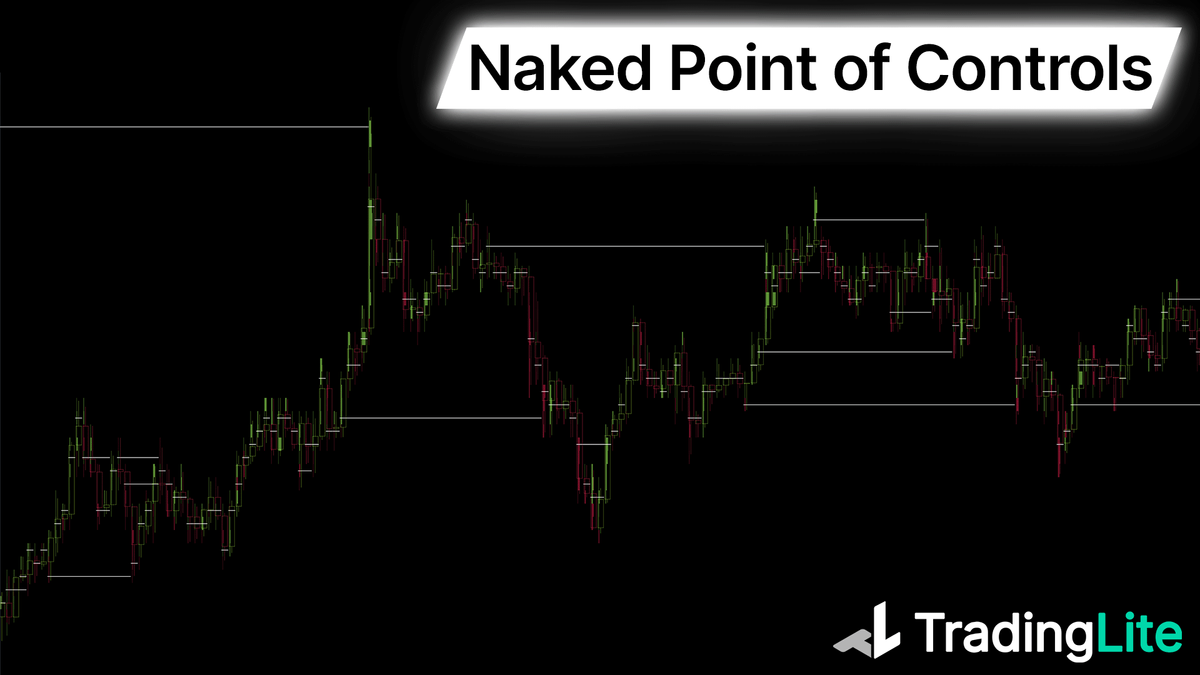
For more information regarding Footprint Point of Controls, see our Footprint Advanced Guide.
Extend
When enabling the POC, you will also be present an option to extend.
'Doubled' will extend the POC to the following candle.
'Naked Extension', will extend the POC continuously, until price tests this price in future.
Value Area
Enabling the Value Area will highlight the area in which the majority of the volume took place. The areas outside the Value Area will be color-less. This percentage value is configurable to suite your desired range. The brightness in comparison to the rows that fall outside the Value Area can also be configured.
Imbalances
'Imbalances' occur when there is inefficiency between prices. When enabling Imbalances on TradingLite's Footprint Profile, the row and side (buy or sell) in which the imbalance occurred will be highlighted, via an additional highlight within a colored box.
For more information regarding Footprint Imbalances, see our Footprint Advanced Guide.
Stacked Imbalances
Whilst the default Imbalance view via highlighted boxes may be useful on lower time-frames, the ability to zoom out and view previously untested imbalances is achieved via the 'Stacked Imbalances' function.
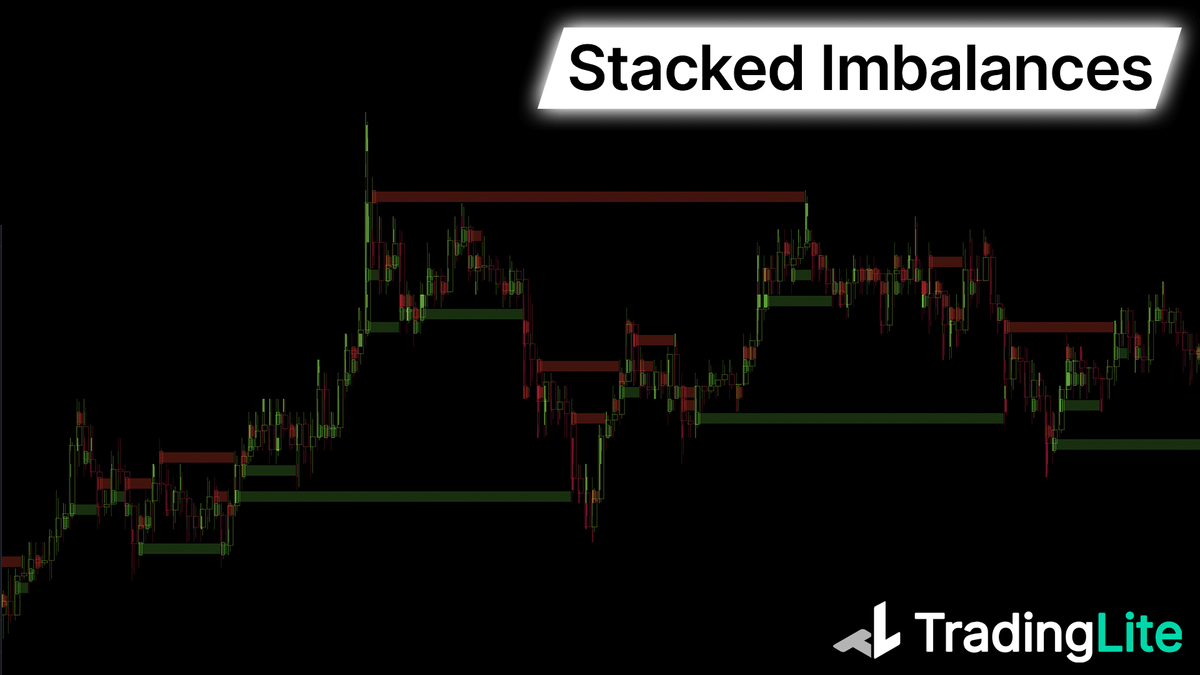
Minimum Volume Highlight
Enabling this will highlight each row of the footprint cluster, in which the total volume exceeds your given threshold.
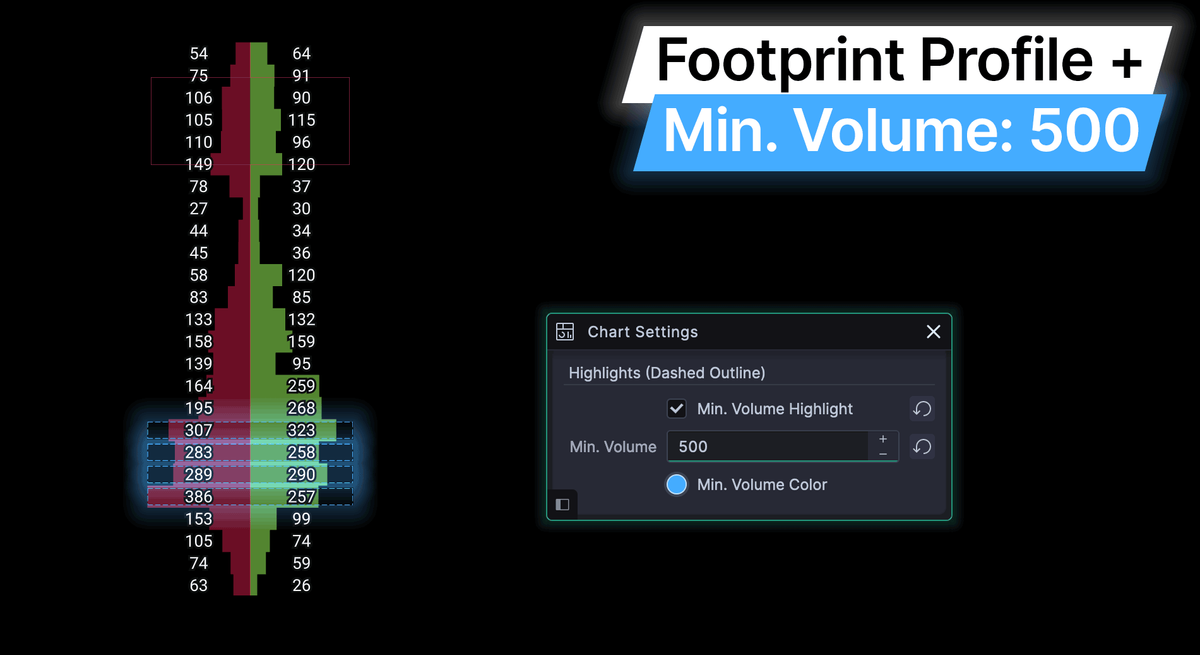
This is especially valuable when in Delta Mode, as a visual indicator of high volume, and therefore by extension, high interest by market participants at that particular price point in time.
Note: Regardless of delta value itself, if the total volume of the row exceeds your minimum volume threshold, the dashed visual highlight will be rendered.
Looking for that extra layer of confluence? Be sure to check out the Footprint Bar Statistics layer.
Footprint Profile not your style? Confused between naked extensions and Footprint Deltas? No clue what a footprint is? We have you covered below:
Was this page helpful?