The Order Book provides you a highly customisable, real-time feed of the limit sell orders (above current price) and the limit buy orders (below the current price).
Whilst showing the traditional data such as price and size, TradingLite's Order Book can also show the volume traded at each price, if desired. This volume data starts accumulating upon the chart's initial load.
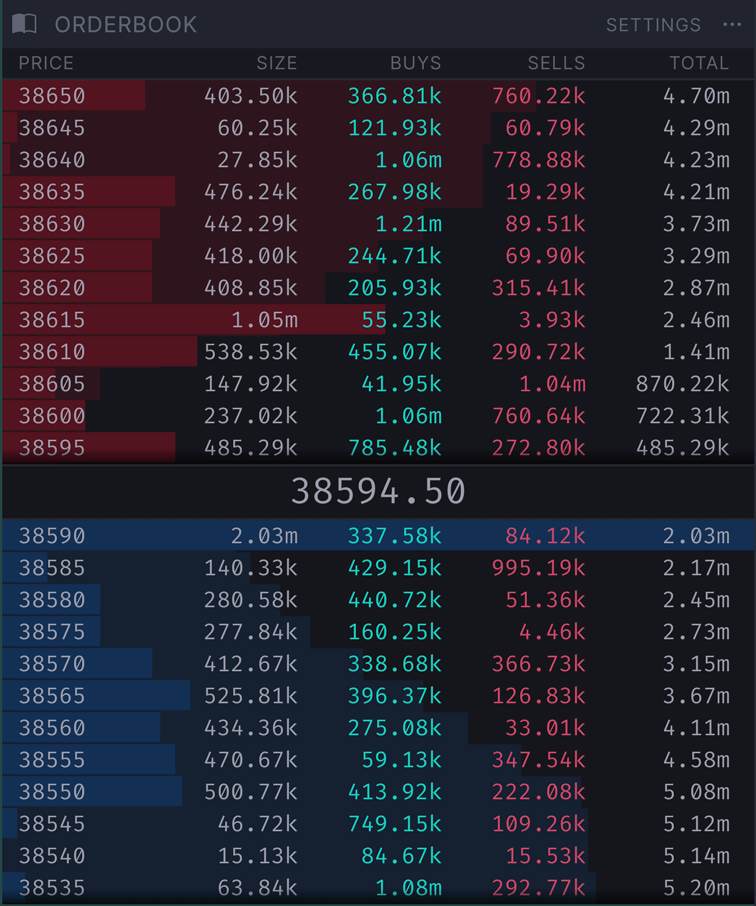
A visualisation of the depth of the Order Book at various price points, is displayed within the data’s background.
The wider the highlight of the row within the Order Book, the larger the value of orders are, at that price group.
This allows you to quickly view a comparison of the total value of orders at each price.
In addition to the comparative width of the colored row at each price point, a cumulative profile is displayed faintly in the background. This visual indicates the cumulative value of all orders, increasing on both sides of the Order Book as you move further away from the current price.
As you hover over the order book values, you will notice a corresponding horizontal ray is shown on the price chart. Additionally, the depth of the opposite side of the book is also highlighted.
Data Columns
Price column
Price is displayed according to the increment of the Price Grouping Value.
Size
Size is determined by the total value of all orders from the price displayed to its left, until the next price increment. This value is denominated by the unit value of the pair.
Order Book Customization
Price Grouping Value
The Price Grouping Value, determines the increments of price shown within the order book.

This value by default, is the lowest denomination of the pair.
Increasing this value will aggregate all the orders within the order book to the chosen price grouping, providing a wider overview.
Further customisation is available via the small button (3 dots) in the upper right of the Order Book:
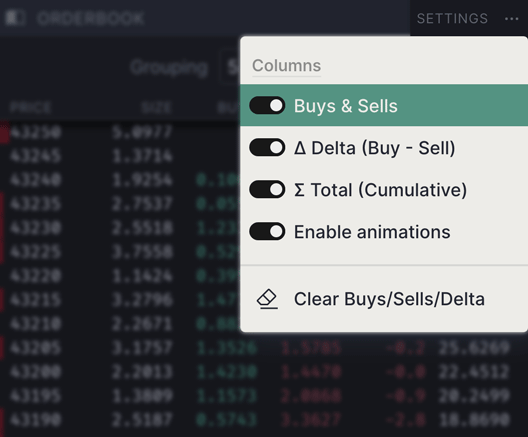
Buys/Sells
Upon reload/refresh of a chart, you will notice that the values of the buys and sells columns within the order book at each price increment, will start to increase from zero.
This is the size of market buys and market sells that have taken place at each price increment, since the last reload/refresh of the chart.
Delta
If enabled, the Delta column shows the total size difference between the buys and sells columns (Buys - Sells).
Total
If enabled, the Total column will show the cumulative value of both sides of the Order Book, at each price increment, from the current price.
Animations
Toggle to Enable/Disable the animated flashes, used to highlight changes within the Order Book.
Clear Buys / Sells / Delta
This button will reset the Buys, Sells and Delta values when clicked.
⚠️Please Note: There is no way to recover these values after clicked.
Multiple Order Book Windows
When using the Split View mode, you have the ability to view multiple Order Book windows at the same time.
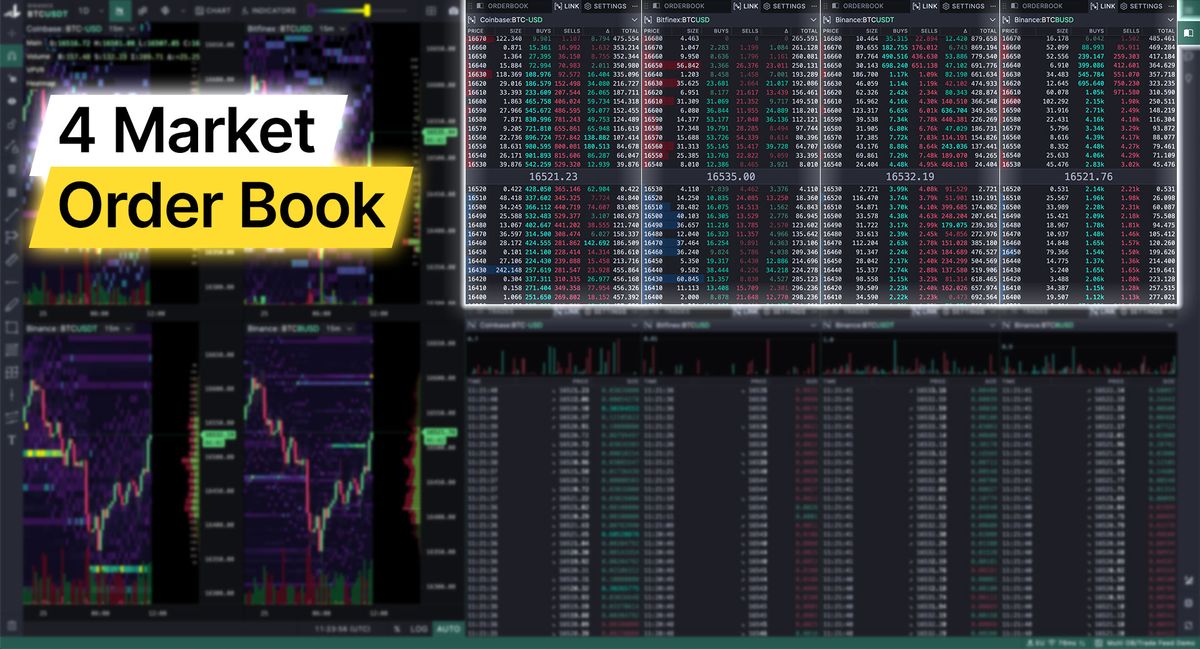
As shown above, this allows you to make quickly and easily perform detailed comparisons across various market's real-time Order Book data, in parallel.
Duplicating Order Book Window
To duplicate a window, click the three dots in the upper-right, and select 'Duplicate Window'.
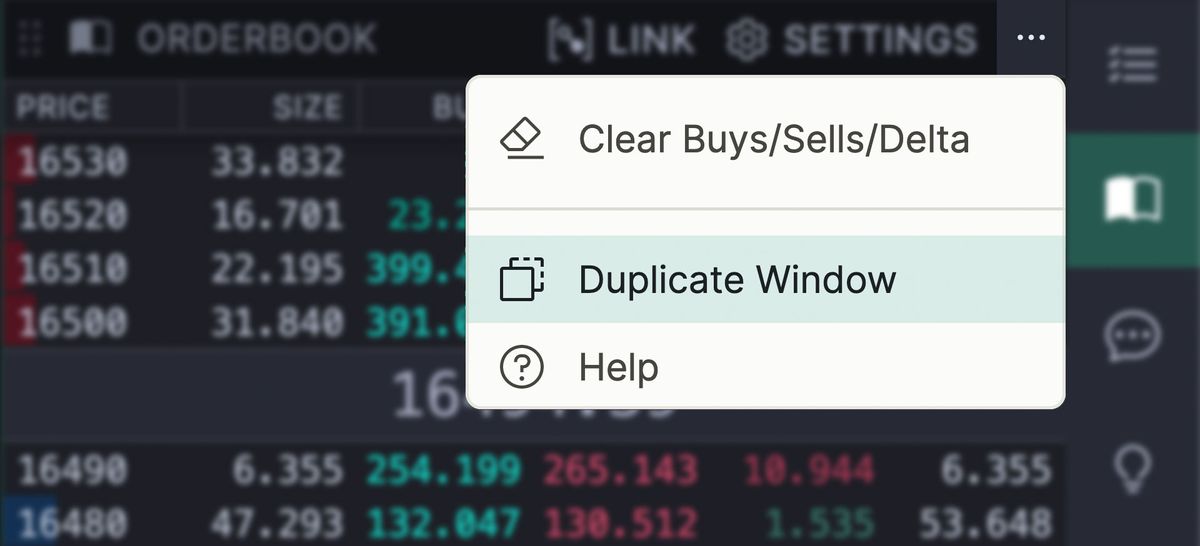
Linking Order Book Windows
To link a window to a particular market within your Split View setup, click the dedicated 'Link' button. You will then be presented with a dropdown to select which chart you would like the window to be linked with.
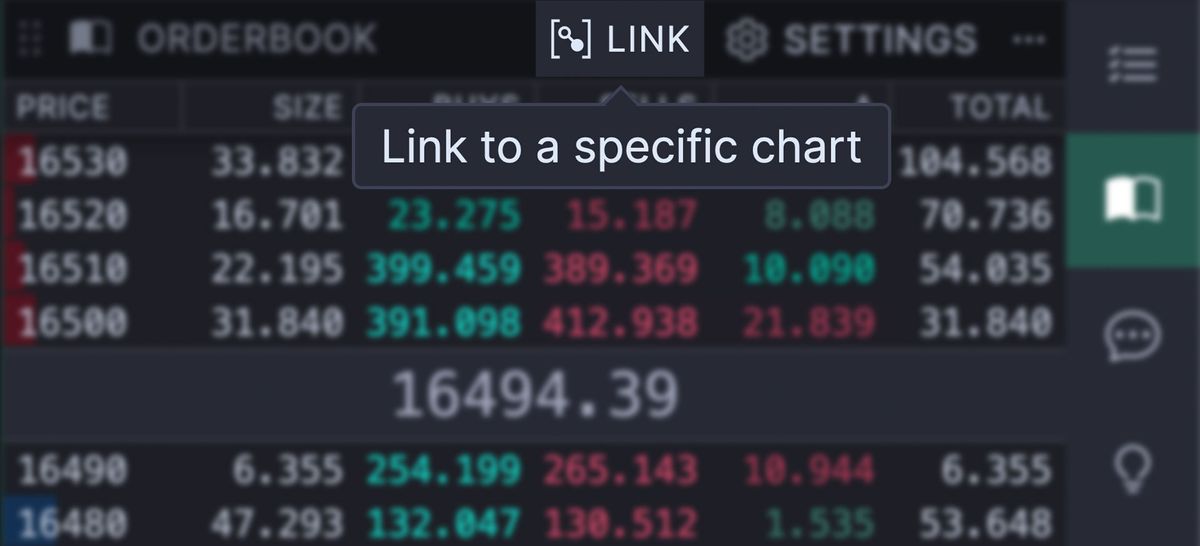
Dock & Resize
Feel free to dock the Order Book window where you’d prefer, or instead as a floating window.
Was this page helpful?